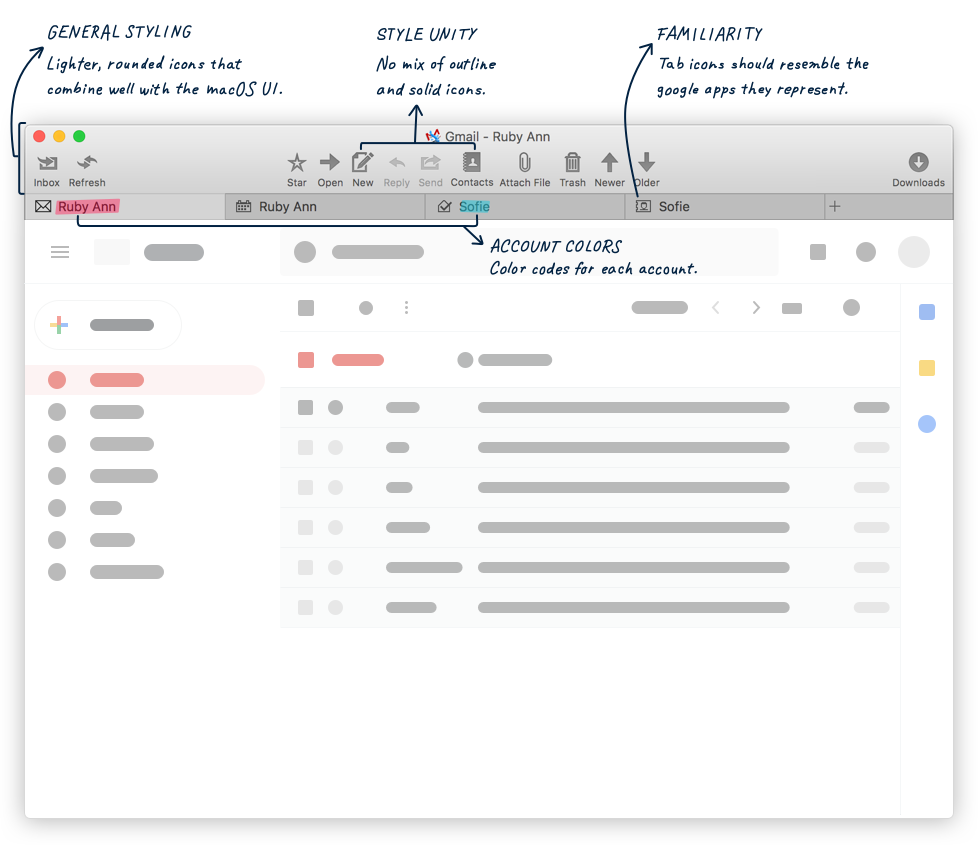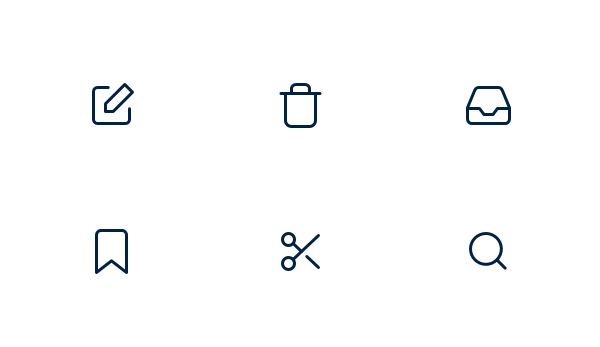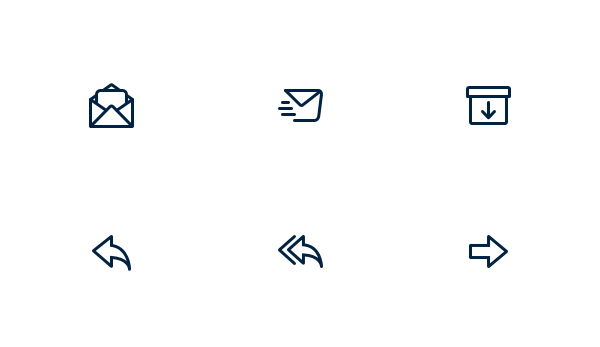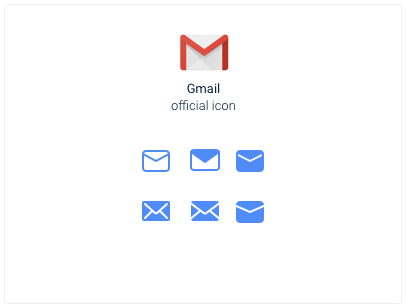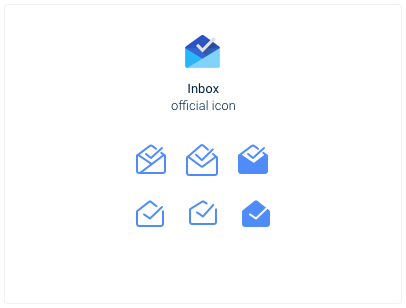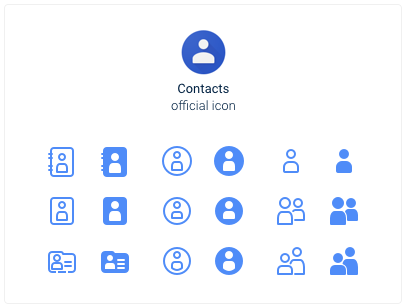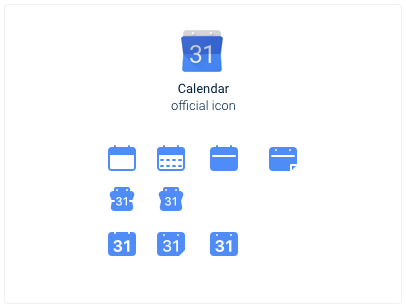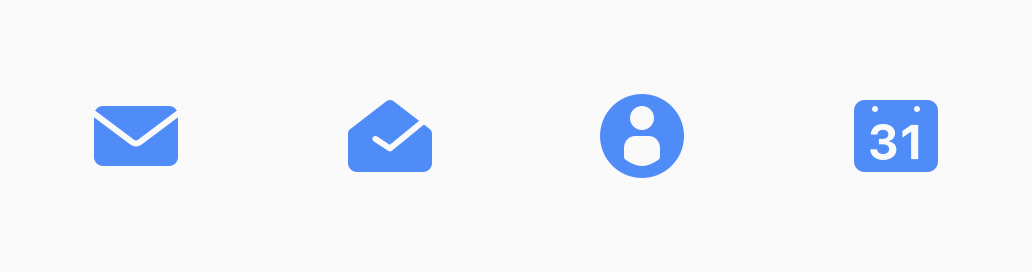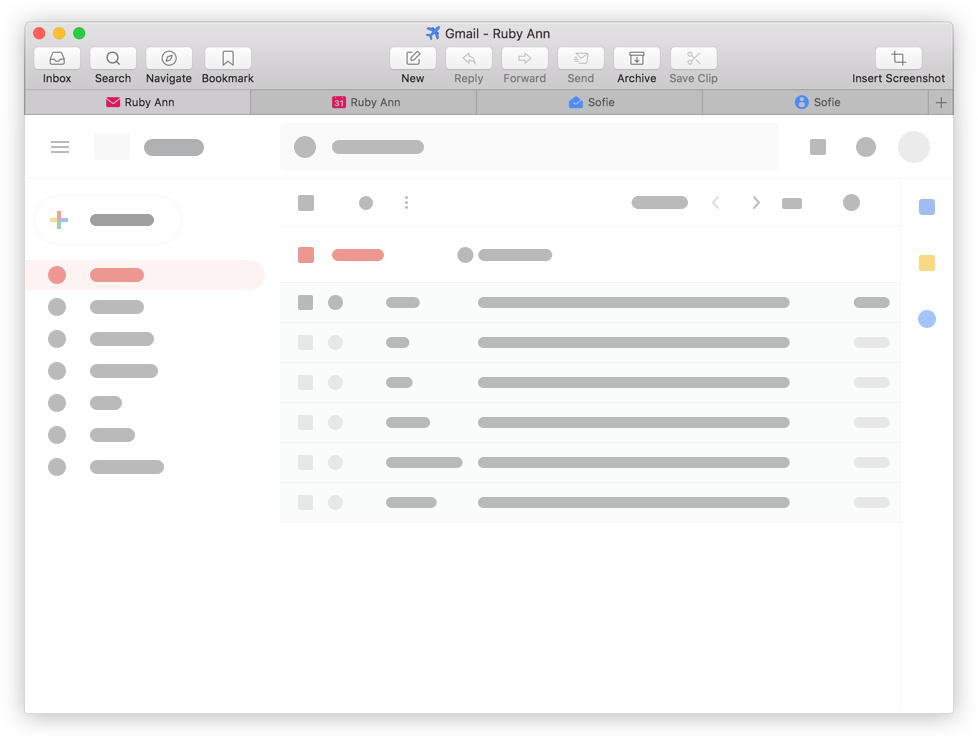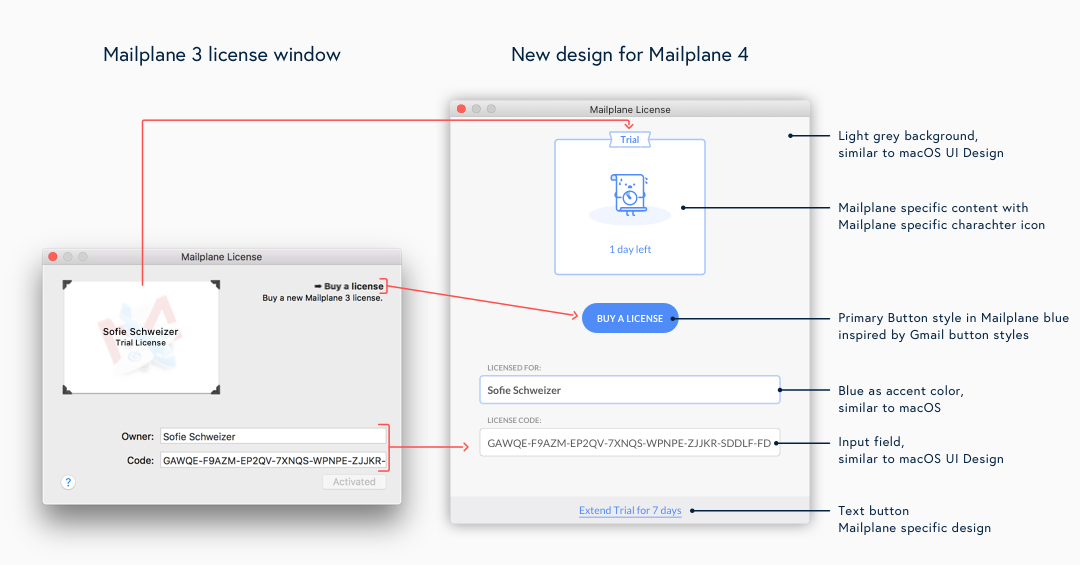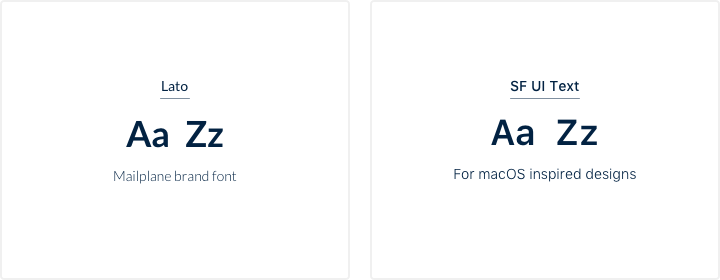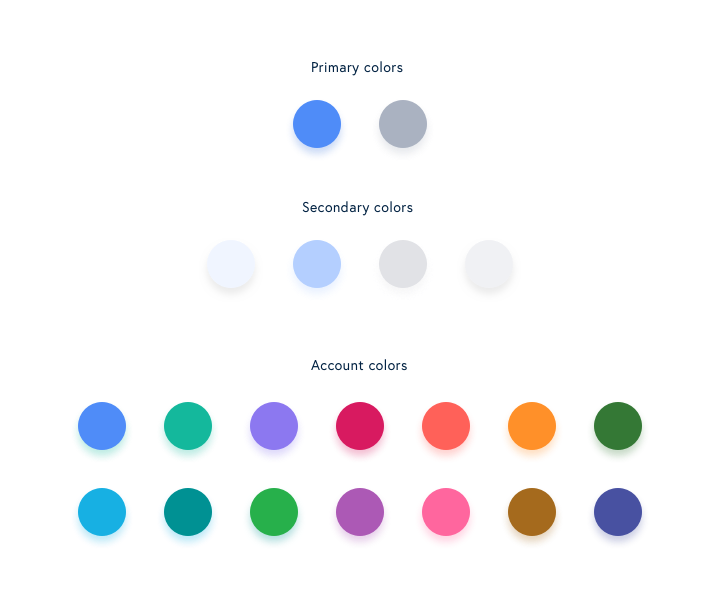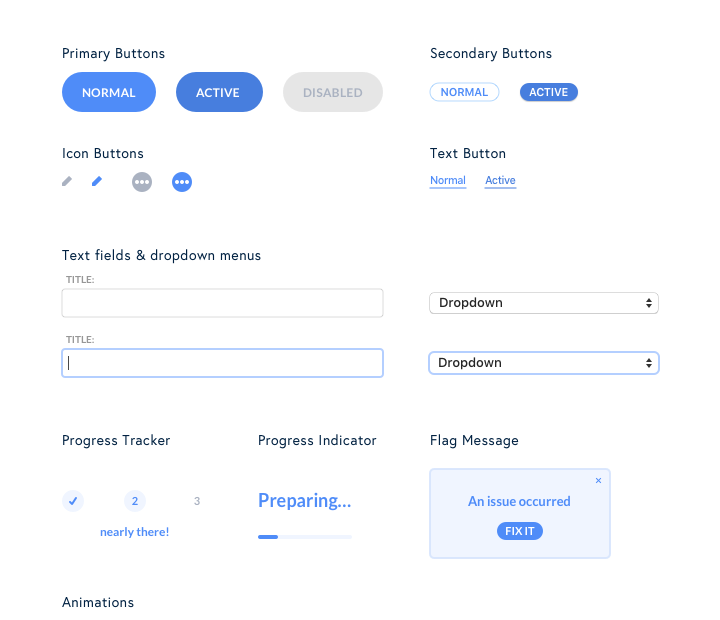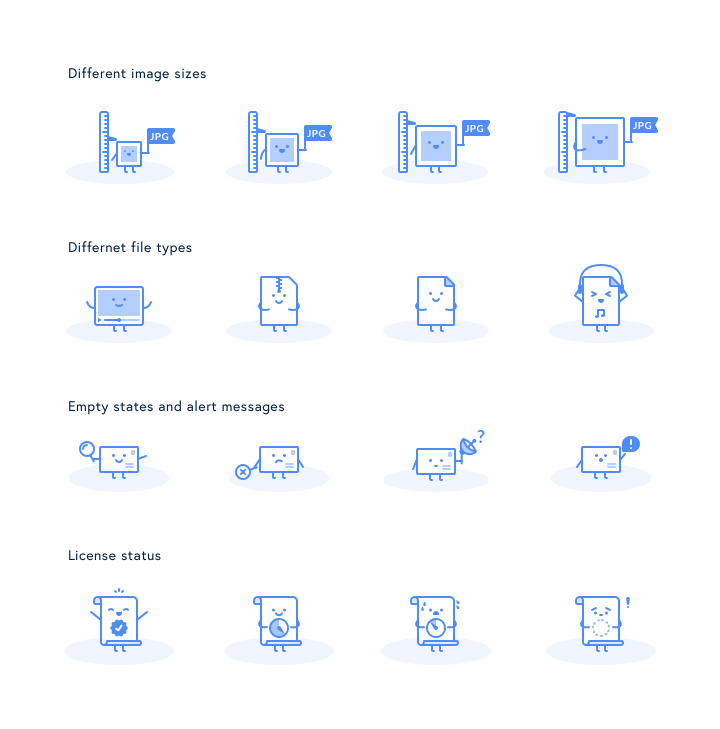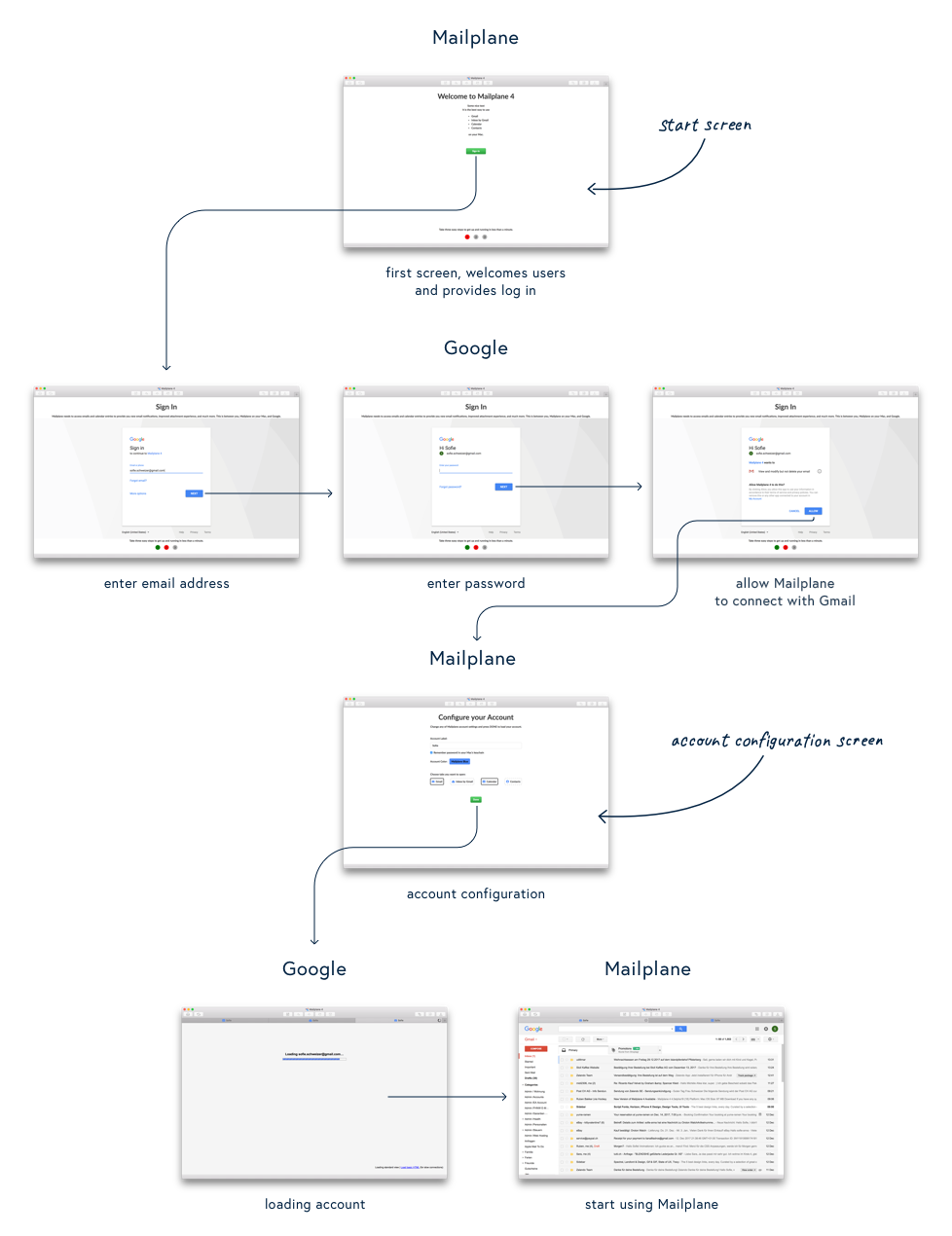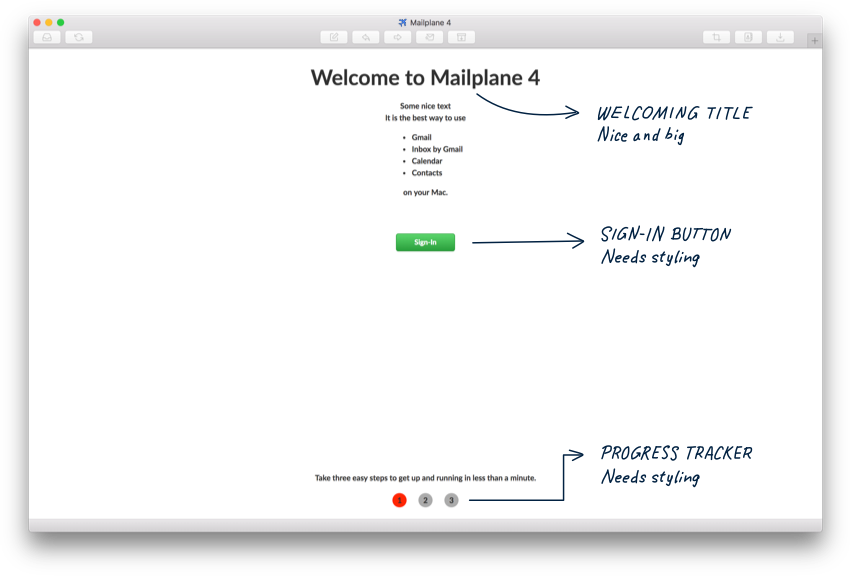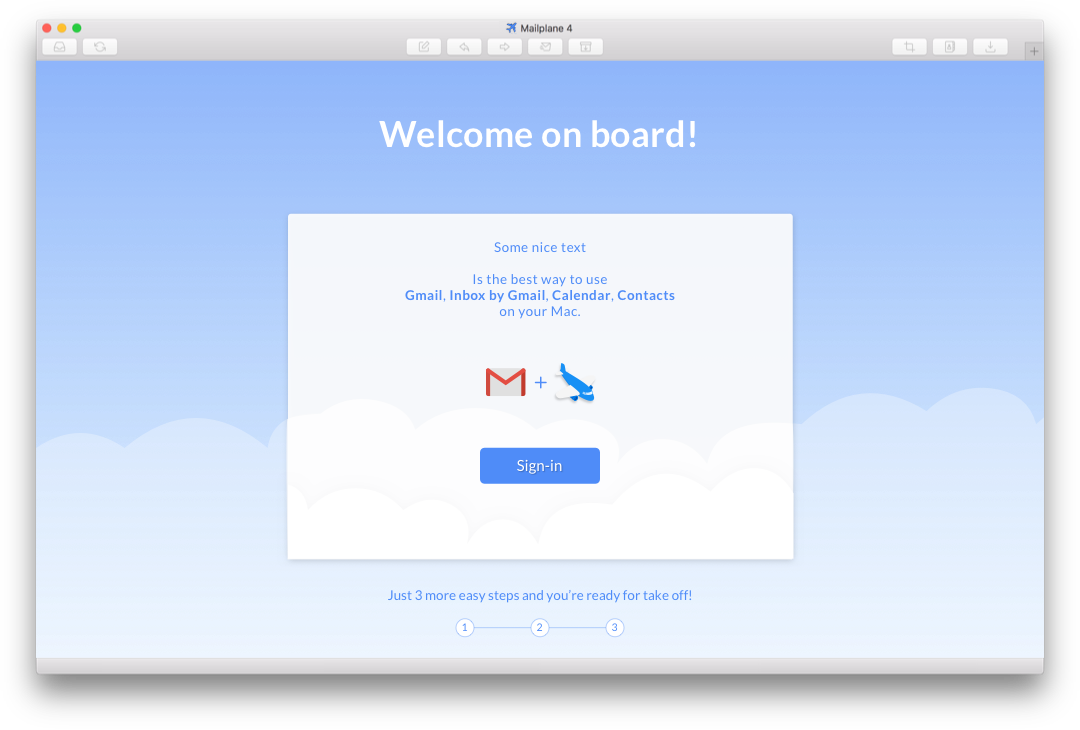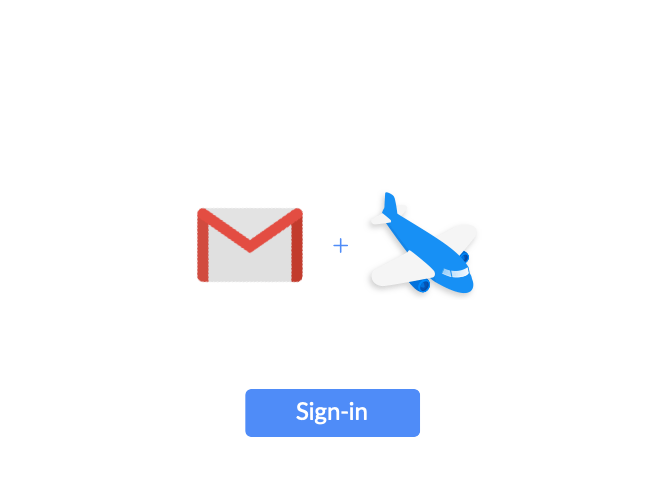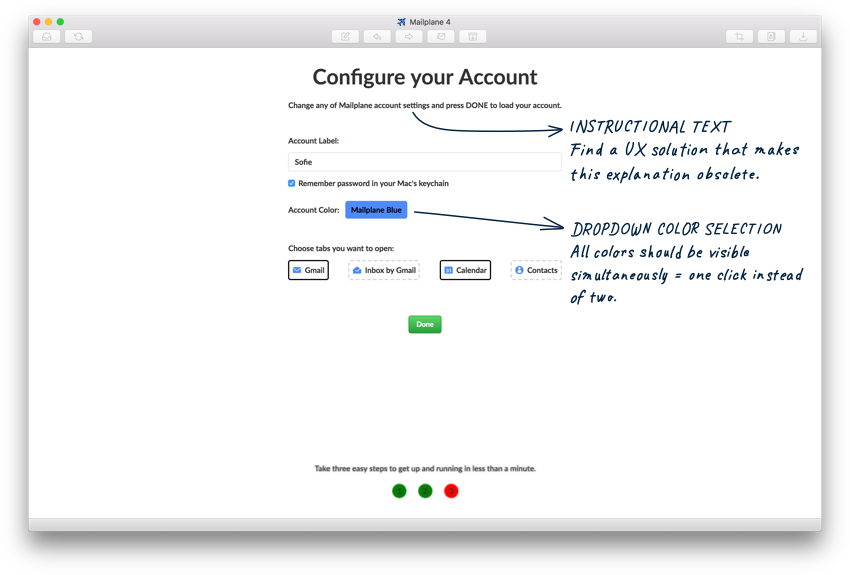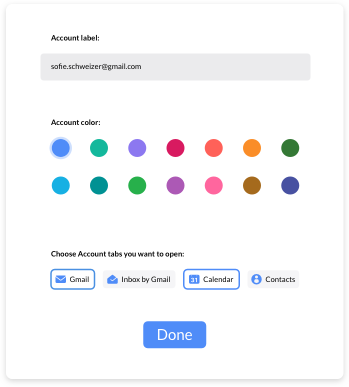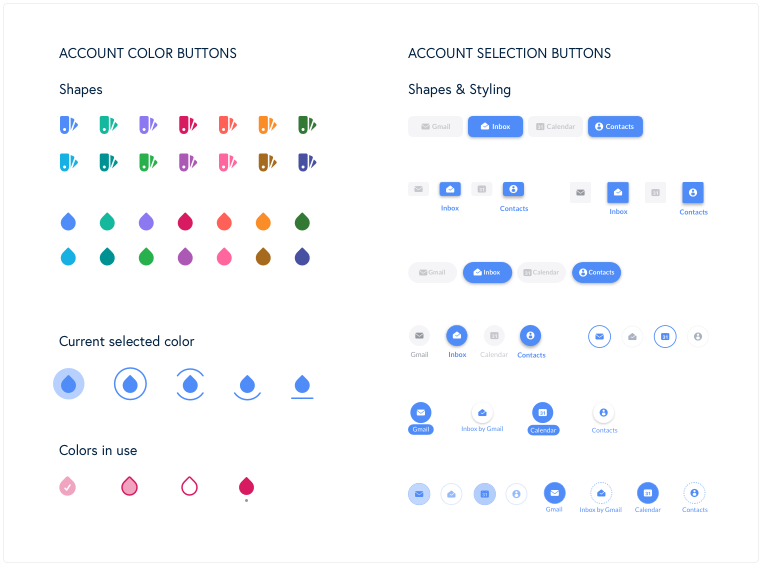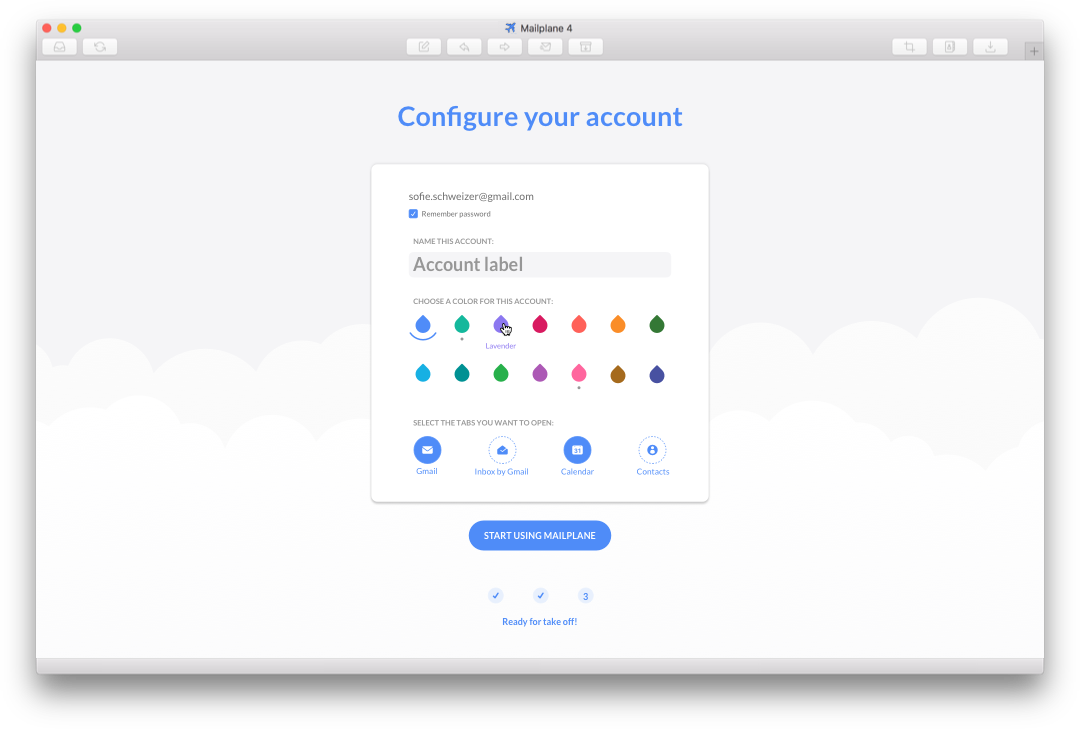Mailplane 4
Mac App
Redesign
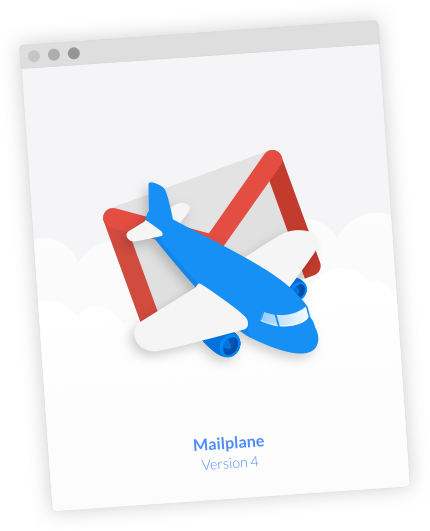
Company
Mailplane GmbH
Team
- Engineer
- Designer
My Scope
- UI Design (first sketches to final designs)
- Creation of animations and icons
- Building Prototypes
- UX Design support
- Design QA and some general testing
Link
About Mailplane
Mailplane is a mac desktop app for Gmail, Google Calendar, Google Contacts and Inbox. It makes it easy to use an unlimited number of accounts organised and tidy within one app instead of a tab-cluttered browser window. In addition to that it provides notifications for new emails, a search across all accounts, image annotations, third-party extensions and a lot of useful shortcuts. With Version 4, Mailplane went through a major update which also included a redesign.
Requirements
- Create a design language that works with macOS UI elements, the G-Suite environment and Mailplane's own specific features.
- The App should stay familiar to existing users.
Design Goals
- Streamline and modernize the existing UI
- Improve user experience
- Create a basic style guide for reusable components